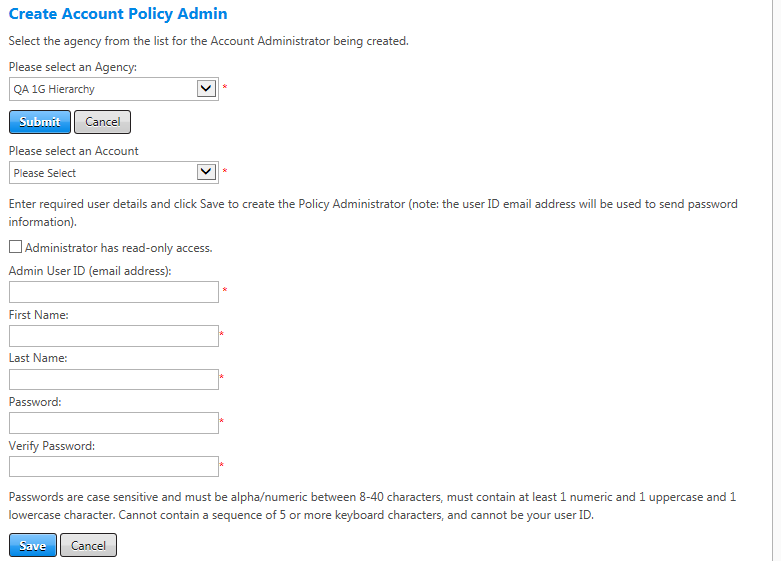Create Account Policy Administrator
All administrator roles can create account policy administrators. To do so, select the Manage Agencies tab at the top of the Universal Policy screen and then select the Create Account Policy Admin menu option. If you are an agency policy or agency group administrator, you must next select an agency and click the Submit button. All users then select an account and create the administrator.
The following table lists guidelines for completing the Create Account Policy Administrator screen. After you set up the new user, the user receives an email containing the login user ID, password, and a link to the application.
| In this field: | Do this: |
|---|---|
| Please select an Agency |
Select the agency of the policy administrator. Note: This field is shown only to agency policy administrators. |
| Please select an Account |
Select the account that the account policy administrator is to administer. Note: When carrying out this procedure, account policy administrators can choose only their own account. See Policy Administrators for a description of administrator permissions. |
| Administrator has read-only access. | Select this box only if the admin should have read-only access to Universal Policy; this user will not be able to create or edit data, only view. All action buttons (for creating, editing, deleting) are disabled when this user logs in. |
| Admin User ID (email address) | Enter the email address of the administrator to create. |
| First Name | Enter the administrator's first name. |
| Last Name | Enter the administrator's last name. |
| Password | Enter a password for the administrator to use to sign in. |
| Verify Password | Re-enter the same password. |
|
Save/Cancel |
Click the Save button to save your settings or click the Cancel button to discard the administrator data. |